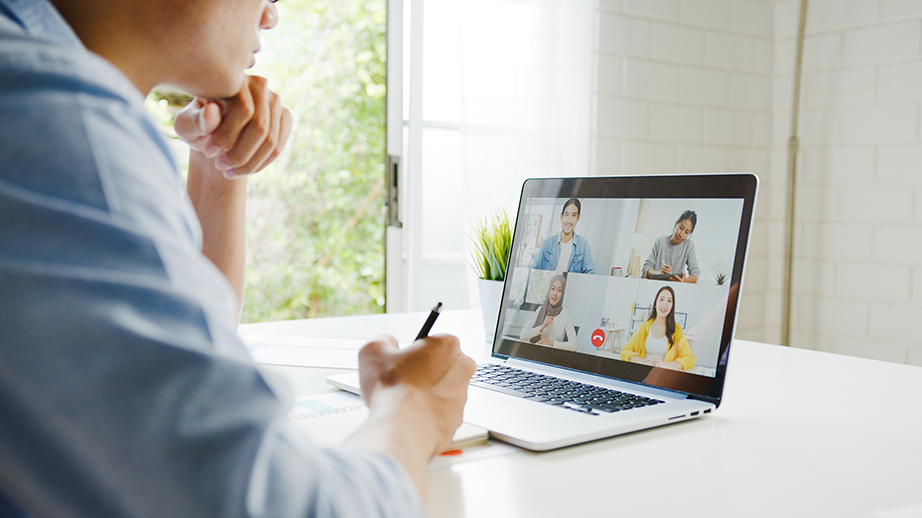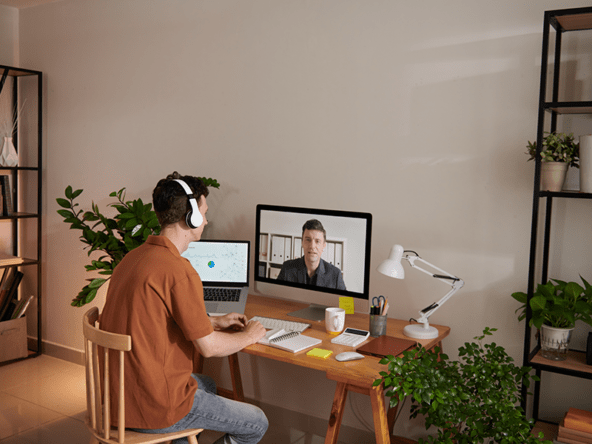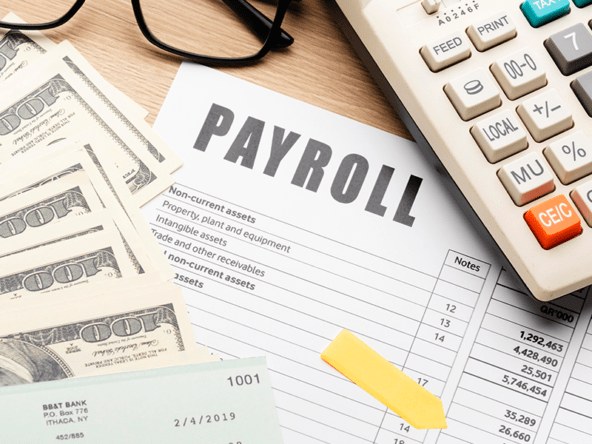When COVID-19 brought the world to a time freeze or stoppage in March 2020, the year when everything went virtual and a large number of meetings went online as well, Zoom has been one of the video conferencing software apps that have been go-to immediately by the people. Everyone has studied right away the how-to-use zoom step by step for beginners kit, as an alternative solution for the people to continue their halted work during the start of the pandemic. Know more about the widely used software app Zoom through this article.
Zoom creator and its users
Ever since, Zoom has been continuously relied on by millions of people all over the world as a solution to the remote work setup. Moreover then, everyone is using Zoom not just for work but for attending online school as well.
Zoom has definitely been one of the largest beneficiaries of the lockdowns and work-from-home setup boom over the past two years. With over a hundred million daily meeting participants and trillions of annual meeting minutes, no wonder why Zoom has become a giant in this field of video conferencing.
Who would have thought that working from home would be feasible and possible thanks to Zoom, so big thanks to the creator of Zoom, Eric Yuan who launched this app in 2013.
And because of this drastic interruption and shift in the way we live, which we have already adapted for two years, I guess we are all heading into the world of Zoom, right? We live now in a busy world where virtual meetings run people’s workday, there’s a little restriction on mobility, hence travel reduction and productive meetings online became the key principal elements of video conferencing adoption.
At the present time, business technology is developing at an exponential pace. We’re all transitioning from analog to digital, and traditional to modern work, remote work, video, collaboration. So hop in, if you don’t want to get left out by this ever-changing world and know more about Zoom with this article! But don’t worry if this is still your first time using Zoom. We’ll dive into the details of Zoom below and will provide you with answers on how to use zoom step by step for beginners, like how to get started and some tips for getting the most out of your Zoom experience.
Remote working experience
Read Also: Simple Work Etiquette Tips for the New Normal
Work can now be found anywhere, from the comfort of your home to the airports, coffee shops, bus transportation– literally anywhere because Zoom made that happen. You need to get ahead of the art of hybrid collaboration in order to stay connected with everyone, regardless of location. Hence, with the adoption of work from setup, and proving that this is a feasible setup, a win-win solution for both employer and its employee, this setup will probably be here to stay so maybe this is the time for you to consider buying real estate in the nearby provinces around Metro Manila, check out this article from BRIA Homes, Bria Homes Offers Viable House and Lot Options Outside Metro Manila. You can also check their main website for more information regarding their growing community and offerings that will be suitable for your needs in having your own house and lot and other real estate needs.
What is Zoom?
Before we deep dive on the other details of zoom, let us know first what is Zoom? Zoom is an online video conferencing software that allows individuals to meet and work together productively virtually when meeting in person isn’t possible.
Things that you could do with Zoom are limitless, not just video conferencing but as well as audio conferencing, webinars, meeting recordings, and live chats. With this software, it helps its users to stay connected not just for work but as well as any social events too and makes meeting remotely much more human with interaction done virtually.
And that is why Zoom has become a crowd favorite during the pandemic. Participating, sharing, and joining in a Zoom meeting has been made easier not just for you but also for your dad, mom, granddad, grandma, and even your toddler sibling participating in an online nursery school!
How to use zoom step by step for beginners is as easy as reading your ABCs for the first time. Definitely, Zoom is now a household name as it become so popular for home use because of its simplicity and functionality. Zoom has reached the god-tier level like Google and Skype in dominating household names that it became not only a verb but as well as a noun, this just shows how Zoom became commonplace for people to meet.
Here are some of Zoom’s main features:
1. One-on-one meetings
You can host your own unlimited one-on-one meetings any day at any time even with the free plan.
2. Group video conferencing
With this amazing software, you can host up to 500 people! Absolutely fantastic, right? You could just be comfortably sitting on your couch or babysitting your child yet at the same time, you’re able to see a lot of people up to 500 participants. But mind you that this up-to-500 participant feature is available only through their add-on option in their plan offer. But don’t worry their free plan allows you to hold video conferences with up to 100 participants, still a lot, and for up to 40 minutes.
3. Screen sharing your own screen
It’s like you’re just presenting your own PowerPoint presentation during any conference back in pre-pandemic time but this time you are sharing it to their screens. Basically, when you share a screen, they see whatever you’re seeing on your screen. This is a good feature when you’re meeting and presenting with large groups or even one-on-one meetings.
4. Recording
Yes you read it right, recording! This feature is not only available for the host but as well as to any participants, as long as allowed by the host. You will be able to record the zoom meeting, where you will be able to record any happening that is being shown in the main speaker’s view of the participants. You can download its video and audio separately as well.
How to Use Zoom a Step by Step Guide for Beginners
1. Download it online.
Of course, with any kind of software app, you need first to manually download it online. For pc users, go to this link to download it for your computer and click the “Download” button to start downloading. But when someone sends you a Zoom invitation link without any Zoom app installed, and you clicked it to join or start your first Zoom meeting, your web browser will automatically download the Zoom app for you. Once it finished downloading, run the Zoom software app to install it on your computer.
For your mobile phones, if you are an android user, you can download it through the Google Play Store and search for “Zoom Meetings” in Google Play. For iOS users, who have iPhone, iPad, or Macbook, you can download it in App Store by searching “ZOOM Cloud Meetings.”
2. Sign up and Activate your Zoom Account.
Open the Zoom app, and click the sign-up button. Enter your valid email address on the field, your Google email account will do. This will automatically create your free account to access the basic features of Zoom. After you signed up, you will receive an email from Zoom ([email protected]) where you will click the “Activate Account” button to start up your Zoom experience.
But if you have been invited to join an existing account, you will receive an email from Zoom in order for you to accept the request. Once you accepted it, it will transfer your profile details to the other account, like your profile picture, name, time zone, scheduled meetings, and such other information.
You could also sign in to your Zoom account on your web browser like Google Chrome. Just type zoom.us/signin in your search bar to sign in at any time. Once you have logged in, you can navigate the Zoom web portal on the left side panel. What you can do here is you can update your profile picture, personalize your settings, plan a scheduled meeting, and many more. By updating your profile, it is not limited to changing your profile picture, you can also update your password, set your time zone, and a lot more. Just click Profile on the portal to customize your portfolio.
3. Scheduling Your First Meeting.
Zoom is a very simple yet very flexible app. It has plenty of ways how you can host and schedule your first ever Zoom meeting. You can set it up through the Zoom web portal using this link zoom.us/signin on your web browser or just go straight into your Zoom app software installed on your computer or mobile phone. Here is a guide for you to follow for scheduling your first meeting.
- Log in to your Zoom web portal through your web browser;
- Click the Meetings button;
- Then click the Schedule a Meeting option;
- From there, select the date and time for your virtual meeting;
- You could also personalize your meeting by choosing any other settings that you would like to use.
- And lastly, click Save;
- You now have a scheduled meeting.
4. Start a Test Meeting.
As a beginner, of course, you want to try it out first by running a test run to become familiar with the app. You don’t want to embarrass yourself in a meeting with 100-500 participants on it, right? So what you will do with this step is go to this site from Zoom, zoom.us/test, and click the Join button. Here you can test if your microphone and speakers are working properly, you could also test if your internet connection is working and if you can connect properly. You could also see yourself and practice some Zoom angles for your meeting later! Of course, you want to find your best angle because your face will be in front of other people online.
5. Now, Start Your First Meeting as a Host.
As mentioned above, Zoom is a very flexible app. Zoom has different options for you to start your Zoom meeting. You can go directly with the Zoom app installed on your computer or mobile phone and you can see there your scheduled and upcoming meetings as a meeting host, then all you have to do is just click Start by the meeting name, whatever title you have named when you are scheduling your meeting. Starting Zoom meetings can also be done through the Zoom web portal by:
- Signing in to your Zoom web portal;
- Clicking the Meetings button;
- Then click the Start button on the meeting that you want to start under the Upcoming tab;
- The Zoom app will launch automatically to start the scheduled meeting.
6. Inviting Others to Join your Meeting.
This is easily done by copying the join link or sharing the invitation link with others in order for them to join your meeting. You can copy the link immediately after you scheduled your Zoom meeting by clicking Copy the Invitation.
7. Joining Another User’s Zoom Meeting
In the Zoom world, you’re not always the host who will start the Zoom meeting. Sometimes you’re only a participant or attendee. So the fastest and easiest way in joining the scheduled meeting of another user is by clicking directly the join link that the meeting host had sent to you. But you could also join their meeting by opening your Zoom app installed on your computer or mobile phone and then clicking the Join button in your Zoom client then entering the meeting ID provided by the meeting host as well as the meeting passcode if any was given.
As mentioned earlier in the features of Zoom, there are some features that are only available if you availed or upgraded your account into their paid version app. But the good news is that the how-to-use zoom step by step for beginners that have been discussed earlier is also the same as paid Zoom app. Although the free plan available has a lot of limitations, still functional and reliable for some, some people might just need more than what the free plan offers so they might opt to subscribe to a different plan for a fee, large organizations or business companies are the most likely group of people who will avail this upgraded plan.
Zoom offers four competitive pricing tiers, depending on your needs:
- Zoom Free– The basic one. It provides an unlimited number of meetings. However, it can only accommodate up to 100 participants and up to 40 minutes in length as maximum time and meetings can’t be recorded. But as well as the how-to-use zoom step by step for beginners is also free from the internet!
- Zoom Pro– this costs $14.99 per month. It can accommodate up to 100 participants but you can avail of their Large Meetings add-on to increase participants up to 1000. The meeting duration is without a time limit, unlimited.
- Zoom Business– This costs $19.99 per month. It can host up to 300 participants and can be also increased up to 1000 through their Large Meetings add-on.
- Zoom Enterprise– This costs $19.99, best for large business companies or huge organizations. It can host up to 500 participants. And has unlimited cloud storage.
Written by Katherine Kaye Villafuerte